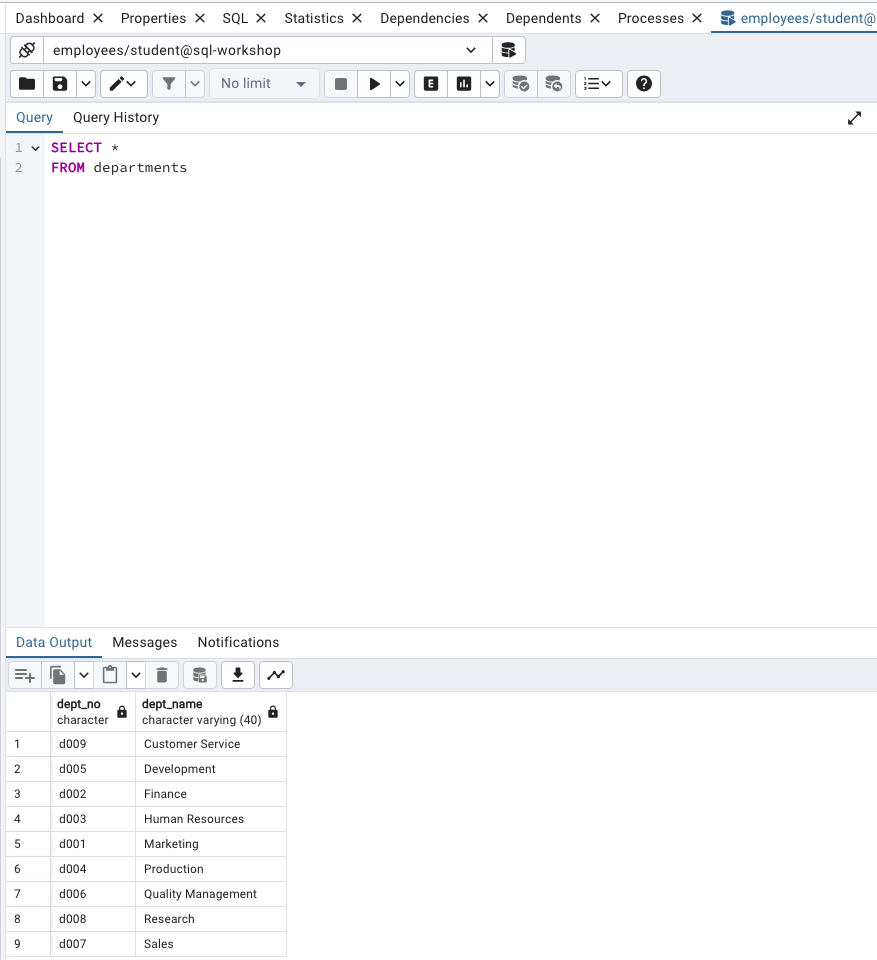Home
Getting started with pgAdmin
pgAdmin is an Open Source administration and development platform for PostgreSQL. It is a user friendly and feature rich, compatible on Linux, Unix, macOS, and Windows.
-
Download pgAdmin.
-
Open pgAdmin. If asked to create a master password, click
Cancel. -
On the home page, click
Add New Serverand follow the steps below. -
Server name can be arbitrary (e.g.
sql-workshop).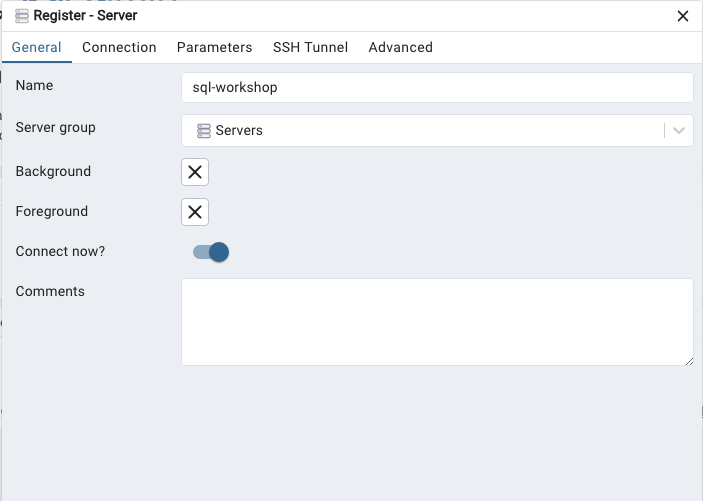
-
Database password will be supplied in class.
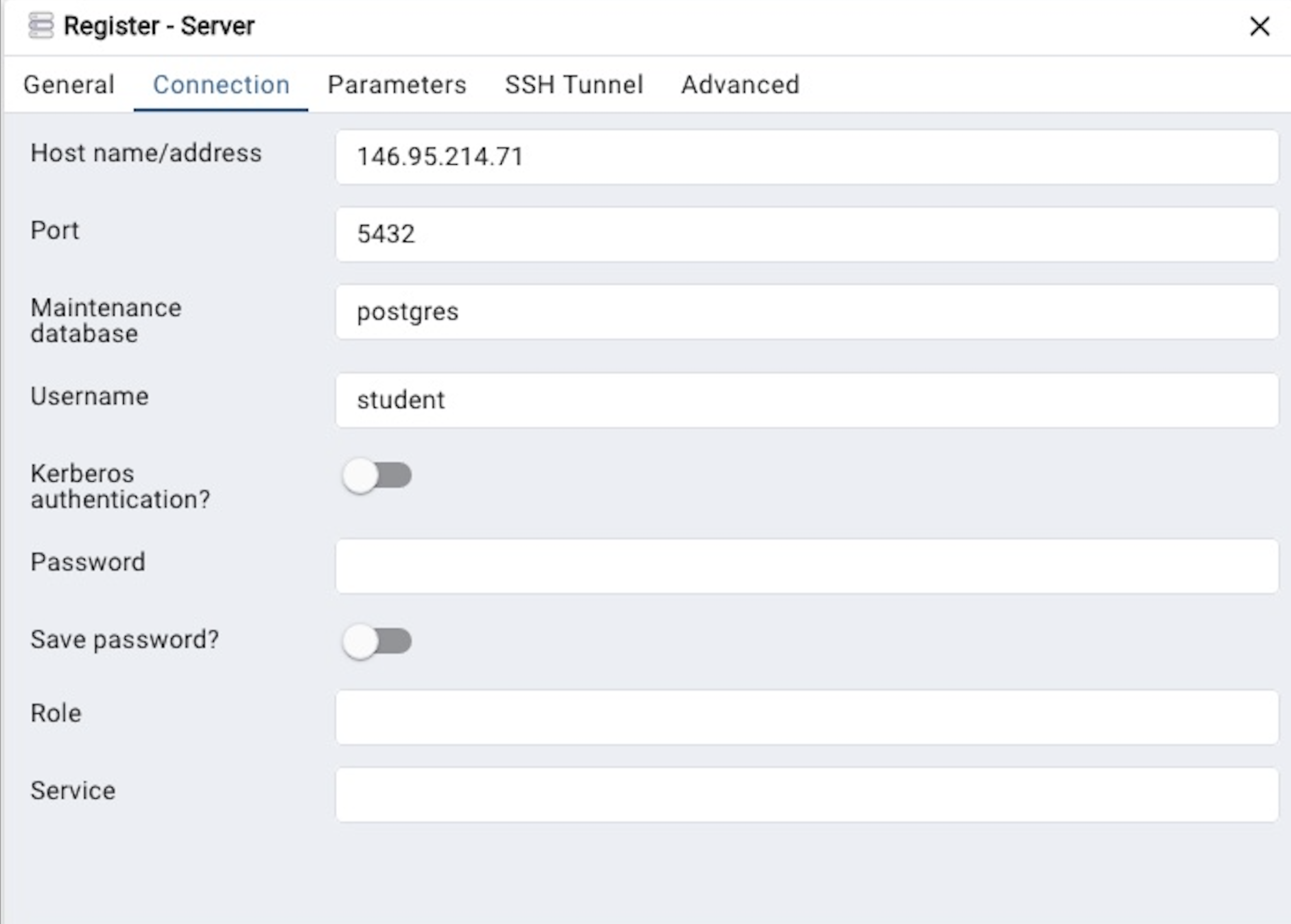
-
No changes to default connection parameters.
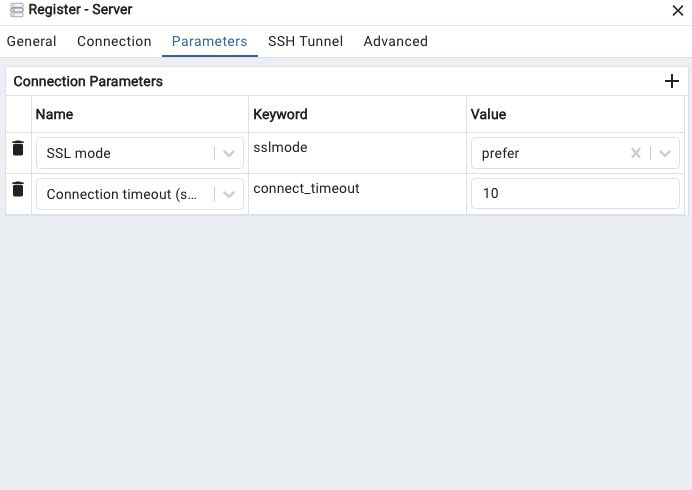
-
Only enter SSH details if you are logging in via your personal laptop. No need to do so if you are using the Hunters computer lab. A pre-requisite to SSH tunneling is that you are already provisioned to log into eniac using ssh. If you are not provisioned and wishes to do so, reach out to cstechsp@hunter.cuny.edu after class and cc me, but you will not be able to use your personal laptop for this workshop - opt in for a computer lab seat instead.
The username and password here are specific to your eniac log in.
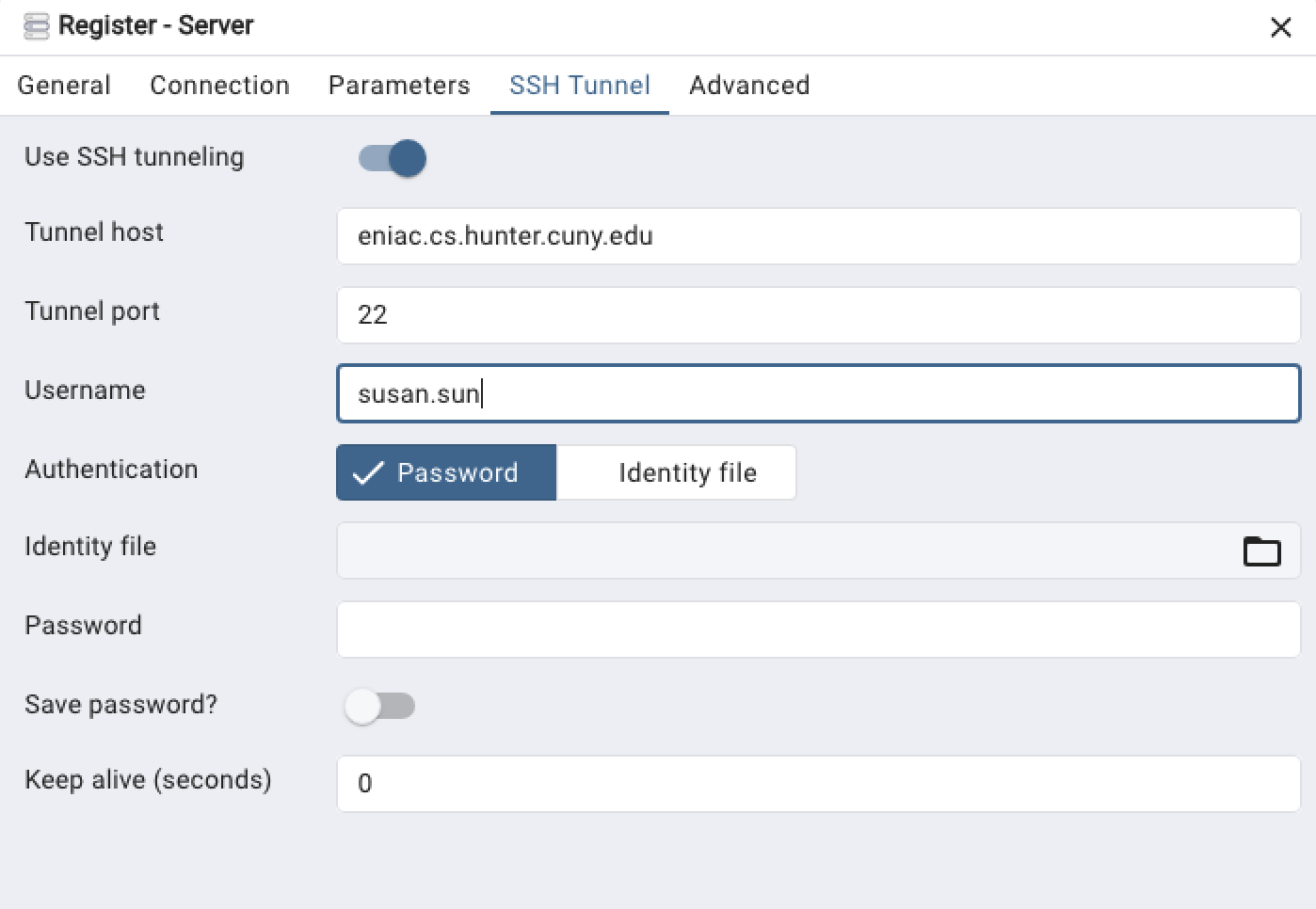
-
Once you have successfully authenticated, expand on the Object Explorer on the left bar. Click through sequence: Servers -> sql-workshop -> Databases -> employees -> Schemas -> public -> Tables.
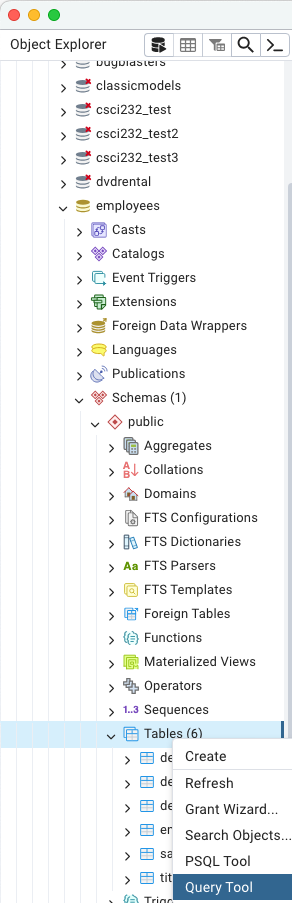
-
Right click on
Tablesand then left click onQuery Tool. This will bring up a new Query editor on the right hand side. Type in the syntax in the screenshot below, and hit the triangle Play button to execute the script.